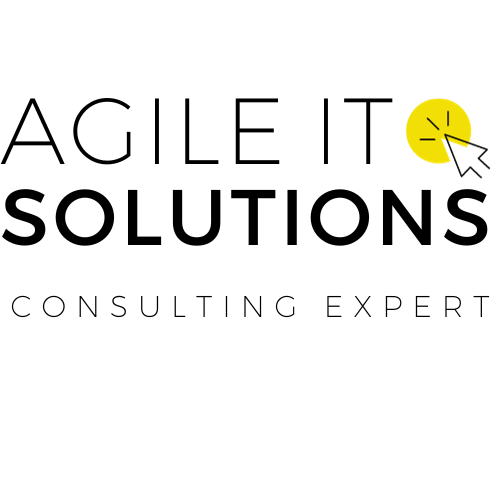Welcome to our comprehensive guide on creating and managing Jira filters! Whether you’re new to Jira or looking to optimize your project management skills, our step-by-step guide will walk you through everything you need to create effective filters that enhance your workflow efficiency.
In this guide, we’ll cover the basics of Jira filters, provide valuable tips for creating and managing filters, and share best practices for optimizing filter performance. By the end of this guide, you’ll be equipped with the skills and knowledge to create and manage Jira filters like a pro!
Key Takeaways
- Jira filters are essential for effective project management in Jira.
- A successful filter optimizes workflow efficiency and productivity.
- To create effective filters, it’s important to understand filter concepts and follow best practices.
- Managing filters also requires maintaining and updating them regularly.
- By following our easy guide, you’ll master the skills and techniques necessary for effective Jira filter creation and management.
Understanding Jira Filters
Before we start creating Jira filters, let’s understand what they are and how they can help with project management. Jira filters are customized search queries that filter out the issues you want to see, based on specific criteria such as issue type, status, priority, project, and more. They also allow you to save and reuse search queries for future use.
Filters are an essential part of Jira and can significantly improve your productivity and workflow efficiency. With powerful Jira filter creation, you can quickly see all the issues that are important to you, without sorting through irrelevant data.
However, setting up effective filters requires careful consideration of your project’s unique needs and requirements. Here are some valuable tips for setting up your Jira filters:
Tip 1: Define Clear Goals and Criteria
Before creating a new filter, determine the goals and criteria for the filter. What kind of data do you want to see? What are the criteria for classifying the issues? Defining these aspects will help you to set up more accurate and useful filters.
Tip 2: Use Relevant Keywords and Labels
Utilizing relevant keywords and labels is an effective way to differentiate between issues and filter them appropriately. For example, a label for “high priority” issues can help you quickly identify urgent items that require attention.
Tip 3: Regularly Review and Refine Your Filters
Filters should be regularly reviewed and refined to ensure that they are still relevant and helpful for the project. A filter that was useful at the beginning of a project might not be required or effective later on. Therefore, reviewing and updating filters will improve their overall efficiency and relevance.
“Filters are an integral part of Jira and can improve your productivity and workflow efficiency.”
Step-by-Step Guide to Creating a Jira Filter
If you’re looking to optimize your workflow and improve your Jira project management skills, creating a Jira filter is a key step. Luckily, the process is straightforward and simple with our step-by-step guide.
Navigating Jira Interface
The first step in creating a Jira filter is to navigate to the “Issues” tab on the top menu. Once you’ve selected the “Issues” tab, click on “Search for Issues” in the dropdown menu. This will take you to the main search view where you can start to configure your filter options.

Configuring Filter Parameters
With the Jira search view open, you can start configuring your filter parameters. This includes selecting the project(s) you want to include in your filter, setting issue types, and adding relevant keywords, among other parameters.
Tip: To create complex Jira filters, you can use Jira query language (JQL) to search for issues that meet specific criteria.
Saving and Sharing Your Filter
Once you’ve configured your filter parameters, you can save your filter using the “Save As” button to the right of the “Search” button. This will prompt you to create a name for your filter and select the filter’s visibility and share settings.
Tip: Organize your Jira filters into categories for easier filter management and discovery.
With these steps, you should now have your own Jira filter up and running. Congratulations!
Best Practices for Creating Jira Filters
Creating efficient Jira filters is essential to streamline your workflow, improve team productivity, and achieve project success. To optimize the performance and usability of your Jira filters, follow these best practices:
1. Keep filter criteria simple and straightforward
Use relevant keywords in your filter criteria to fetch the results you need. Avoid adding too many clauses, as this can increase query complexity and impact performance. Simple and concise queries can help speed up your filter and make it more manageable.
2. Use shared filters for collaboration
Jira offers the ability to share filters with other users or groups, promoting transparency, and teamwork. Shared filters allow you to collaborate and work together more effectively across projects. Be sure to create filters with clear, descriptive names and share them with the appropriate team members.
3. Test filters using preview mode
Jira preview mode enables you to test filters before applying them. Use this feature to see if your filter is returning the desired results. If not, you can refine the filter criteria before saving it. Previewing filters can also help you identify any performance issues and optimize filter performance.
4. Use caching to speed up query performance
Jira caching stores frequently used data, making it easily accessible to avoid repeated queries. This can speed up query performance and reduce the time required to retrieve results. Be sure to clear your filter cache periodically to ensure you are getting up-to-date results.
“By following best practices, you can create efficient Jira filters that help you manage complex projects with ease.”
By implementing the best practices outlined in this section, you can enhance filter performance and manage complex projects with ease. In the next section, we’ll cover effective Jira filter management strategies to help you stay organized and optimize your workflow.
Effective Jira Filter Management
Now that you have created your Jira filters, it’s crucial to manage and maintain them efficiently. With our tips for jira filter management, you can organize your filters, boost collaboration among your team, and keep your filter library up to date.
Categorize Your Filters
One of the most effective ways to manage your filters is to group them by category. By assigning filters to specific categories such as projects, issue types, or priority levels, you can easily find and access the relevant filters when you need them. You can also share these categories with your teammates for better collaboration and teamwork when working on multiple projects simultaneously.
Enable Collaboration with Sharing Filters
One of the key benefits of Jira filters is the ability to share them with your team. You can either share filters with individuals or entire groups, resulting in improved cross-functional collaboration for your project. For instance, by sharing filters encompassing your assigned tasks, you can align your efforts with other team members and better streamline workflows.
Keep Your Filter Library Up to Date
As your project evolves, your filter requirements may also change. That’s why it’s vital to review and update your filter library regularly. By doing so, you can eliminate redundant filters and optimize your workflow, ensuring maximum efficiency at all times.
| Tip | Description |
|---|---|
| jira filter management | Categorize your filters for quick access and sharing |
| tips for setting up a jira filter | Use descriptive names for your filters |
| jira filter management | Review and update your filter library regularly |
| tips for setting up a jira filter | Create filters with clear and concise criteria |

Applying these best practices for jira filter management will help you optimize your workflow efficiency and achieve project success. By organizing, collaborating, and updating your filter library, you are sure to boost your team’s productivity and advance your Jira skills.
Conclusion
At the end of the day, Jira filter creation is all about improving your project management workflow. By following the steps outlined in this guide and implementing the best practices we’ve shared, you’ll be well on your way to crafting powerful filters that will help you and your team stay on track and achieve success.
Remember, creating effective Jira filters takes time and practice. Don’t be afraid to experiment and try new things. With persistence and dedication, you’ll soon become a Jira filter pro!
Thank you for taking the time to read our guide. We hope you found it helpful and informative. If you have any questions or feedback, please don’t hesitate to reach out to us. We’re always here to help.
FAQ
How do I create a Jira filter?
To create a Jira filter, follow these steps:
1. Log in to your Jira account.
2. Navigate to the Issues menu and click on “Search for Issues.”
3. Use the search bar and filter options to define your filter criteria.
4. Click on “Save As” and enter a name for your filter.
5. Choose the appropriate permissions for your filter.
6. Click on “Save” to create your Jira filter.
What is the purpose of Jira filters?
Jira filters allow you to save and reuse specific search criteria to view a subset of issues in your project. They help you quickly access relevant information, monitor progress, and track specific issue types or statuses.
How can I optimize the performance of my Jira filters?
To optimize Jira filter performance, consider the following tips:
– Use specific search criteria to narrow down your filter results.
– Avoid unnecessary sorting or grouping.
– Periodically review and update your filters to remove outdated or unused criteria.
– Limit the number of filters shared publicly to avoid performance issues.
What are some best practices for creating Jira filters?
Here are some best practices to create effective Jira filters:
– Start with a clear objective and define your filter criteria accordingly.
– Use logical operators and functions to create complex filters.
– Regularly review and update your filters as your project evolves.
– Test your filters and validate the results to ensure accuracy.
– Consider sharing and collaborating on filters with other team members to enhance collaboration.
How can I troubleshoot Jira filter settings?
If you encounter issues with Jira filter settings, try these troubleshooting steps:
– Double-check the filter criteria for accuracy and completeness.
– Ensure you have the necessary permissions to access and view the filter.
– Upgrade Jira to the latest version to resolve any known issues.
– Check the Jira logs for any error messages related to the filter.
– Consider reaching out to your Jira administrator or support for further assistance.
How should I manage my Jira filters effectively?
To effectively manage your Jira filters, follow these tips:
– Organize filters into relevant categories or folders for easy navigation.
– Use clear and descriptive names for your filters.
– Regularly review and update your filters to keep them relevant.
– Share filters with team members to promote collaboration.
– Consider integrating filters with other Jira features, such as dashboards or boards, to enhance visibility and monitoring.