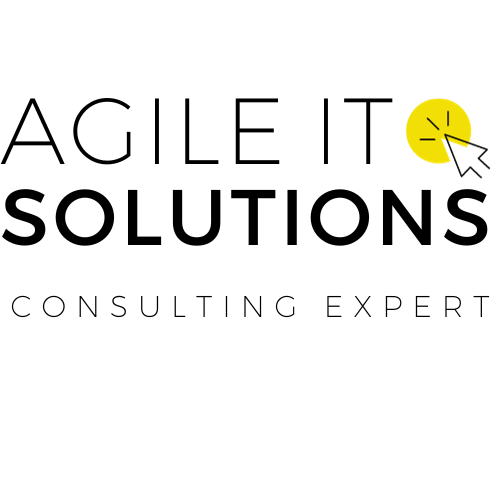Collaboration and project management play a vital role in the success of any development project. Connecting GitHub and Jira can significantly enhance these capabilities by streamlining the workflow and keeping everyone on the same page. In this guide, we’ll explore the various tools and connectors available to achieve a seamless integration between GitHub and Jira. Whether you’re a developer, project manager, or team leader, this guide will equip you with the knowledge and resources to optimize your project management and development process.
Key Takeaways
- Integrating GitHub and Jira helps streamline project management and collaboration.
- Various tools and connectors are available for efficient integration.
- Optimizing the workflow can benefit developers, project managers, and team leaders.
- Following best practices and tips can improve communication, project tracking, and code management.
- Troubleshooting integration issues can resolve common problems.
Why Integrate GitHub and Jira?
Integrating GitHub and Jira can bring several benefits to your workflow. By combining these tools, you can improve collaboration, enhance visibility, and streamline your development process. To ensure a successful integration, it’s essential to follow best practices and leverage the right tools.
Best Practices:
- Keep a consistent naming convention for GitHub issues and Jira tasks
- Regularly sync changes between platforms to maintain consistency
- Limit access to essential team members to ensure project security
Tools:
| Tool Name | Key Features |
|---|---|
| GitHub for Jira | Automatically track GitHub commits in Jira tasks |
| Jira for GitHub | Link Jira tasks to GitHub issues and pull requests |
| Zapier | Create automated workflows between GitHub and Jira |
By following best practices and using appropriate tools, you can ensure a seamless integration between GitHub and Jira, improving your team’s collaboration and project management.
Getting Started with GitHub and Jira Integration
Integrating GitHub and Jira can benefit your project management and code tracking capabilities. Follow these step-by-step instructions to set up and configure the integration for seamless collaboration.
First, ensure that you have administrative access to both GitHub and Jira accounts. You will need to install and configure a third-party connector or plugin to link the two systems.
- Navigate to the Atlassian Marketplace or the GitHub Marketplace and search for the connector or plugin you want to use. Some popular options include:
- GitHub for Jira
- GitHub-Jira Integration
- Install the connector or plugin on both GitHub and Jira accounts. Ensure that you follow the installation instructions carefully.
- Once installed, follow the setup instructions to configure the integration. This may involve providing authorization and access to both accounts, selecting the repositories and projects to sync, and setting up notifications and workflows.
- Test the integration by creating a GitHub issue and linking it to a Jira task or vice versa. Ensure that all changes and updates are synced correctly.
- Finally, remember to optimize the integration by configuring additional settings and features, such as automations, custom fields, and filters.
By following these instructions, you can successfully integrate GitHub and Jira, improve collaboration, and enhance project management efficiency.

Leveraging GitHub and Jira Features
For an efficient project management experience, it’s crucial to leverage the features and functionalities of both GitHub and Jira. By doing so, you can ensure seamless collaboration, and track code changes effectively.
Linking GitHub Issues with Jira Tasks
If your team uses GitHub for issue tracking, linking GitHub issues with Jira tasks can enhance visibility and organization. These linked issues enable you to track code changes and other related details simultaneously. Here’s how it works:
- Open an issue in GitHub and include the Jira issue key in the title or description.
- In Jira, link the GitHub issue to the corresponding Jira task.
- Now, both issues are linked, and any updates in GitHub will reflect in Jira and vice versa.
Tip: Ensure that the Jira issue key is mentioned in the title or description of the GitHub issue for effective linking.
Tracking Code Changes
By integrating GitHub and Jira, you can track code changes and manage commits effectively. Once the integration is set up, every commit is automatically linked to the corresponding Jira issue, providing complete visibility into the code changes performed.
Collaborating Seamlessly
The GitHub and Jira integration enables collaboration between development and non-development teams. This integration allows developers to work in their preferred environment (GitHub), while non-development team members can track progress and provide feedback directly in Jira.
The integration of GitHub and Jira has transformed our project management capabilities. We can now track code changes and collaborate seamlessly, which has significantly improved our workflow and productivity.” – John Smith, Project Manager at ABC Company
As shown in the table below, leveraging the features of GitHub and Jira can enhance your project management experience, streamline collaboration, and ensure efficient code tracking.
| Features of GitHub | Features of Jira |
|---|---|
| Issue Tracking | Project Management |
| Code Hosting | Bug Tracking |
| Commit History | Task Management |
GitHub and Jira Integration Best Practices
Integrating GitHub and Jira can significantly improve your workflow, enhance communication, and streamline project tracking. To ensure a successful integration, consider implementing the following best practices:
1. Define the integration scope: Determine what data you want to synchronize between GitHub and Jira. Decide which team members require access to the integrated system and how you will manage data permission.
2. Establish naming conventions: Consistent and understandable naming conventions will make it easier to navigate GitHub and Jira. Standardize naming conventions for repositories, issues, and tasks, and ensure that they are aligned across both platforms.
3. Set up automated workflows: Configure automated workflows to link issues between GitHub and Jira, ensuring everyone is on the same page. Establish automated status updates and notifications through integration tools like Zapier and IFTTT
4. Train your team: Provide training and ongoing support for all team members who will be using GitHub and Jira. Establish clear guidelines and best practices for working with data in both systems.
5. Monitor and evaluate regularly: Monitor the integration regularly to ensure that everything is working as expected. Review any synchronization issues and make necessary changes to optimize performance.
By following these best practices, you can ensure a successful GitHub and Jira integration that will improve your team’s collaboration and productivity. Remember to regularly review both systems to stay on the cutting edge of efficient project management.
Popular GitHub and Jira Integration Tools
If you’re looking to streamline your workflow, there are many third-party tools and plugins available that can help you integrate GitHub and Jira. Here are some of the most popular ones:
| Tool Name | Description | Key Features | Price |
|---|---|---|---|
| Git Integration for Jira | This plugin allows you to view and manage Git repositories directly in Jira. | Git and Jira integration; Customize workflows; Code reviews within Jira | $1,200/year for 25 users |
| Jira Integration for GitHub | This tool helps you track changes made in GitHub in Jira, and synchronize issues between the two platforms. | Bidirectional sync; Commit tracking; Workflow customizations | Free for 30 commits/month, paid plans start at $10/month for unlimited users and commits |
| Dev Suite for Jira | This all-in-one Jira plugin includes GitHub integration, as well as other features such as time tracking and reporting. | GitHub integration; Time tracking; Reporting; Custom fields | Starting from $3/month for 10 users |
These popular tools can help you integrate GitHub and Jira seamlessly and optimize your workflow. Consider their key features and pricing to determine which tool works best for your needs. Remember to always prioritize reliable third-party providers to ensure a smooth and secure integration process.

Ensuring Seamless Collaboration
Integrating GitHub and Jira can help streamline collaboration and boost project efficiency. However, to ensure that both platforms work seamlessly together, you need to keep them in sync and maintain a unified workflow. Here are some methods to follow:
1. Use GitHub and Jira Sync Tool
One way to keep GitHub and Jira in sync is by using a sync tool. There are many third-party sync tools that allow for seamless integration between GitHub and Jira. For example, Zepel, Unito.io, and Exalate offer powerful sync tools that can help you collaborate efficiently across both platforms.
2. Manage Notifications Effectively
To avoid confusion and duplicate efforts, it’s essential to manage notifications effectively. Set up notification preferences for both platforms to avoid missing important updates or getting overwhelmed by notifications. You can also use custom filters to manage notifications.
3. Maintain Clear Communication
Ensure that your team maintains clear communication when working on projects. Use comments and discussions in both GitHub and Jira to keep everyone in the loop. This will help avoid confusion and ensure that everyone is on the same page.
By following these steps, you can ensure a seamless collaboration between GitHub and Jira. This will help optimize your workflow, improve communication, and enhance project tracking.
Troubleshooting Integration Issues
Connecting GitHub and Jira can be a challenging task, and users may sometimes encounter integration issues. In this section, we’ll discuss some common problems you may face when connecting GitHub and Jira, as well as some troubleshooting tips and solutions to resolve these issues effectively.
GitHub and Jira Connector Issues
If you’re having problems with the GitHub and Jira connector, there are several things you can check. First, make sure that you have installed the correct version of the connector for your platform. If you’re using Jira Cloud, you’ll need to use the Jira Cloud connector. If you’re using a self-hosted Jira instance, make sure you’re using the Jira Server connector.
Another common issue is having the required permissions. If you’re unable to connect, ensure that you have the necessary permissions to connect GitHub and Jira.
If you’ve checked these items and still can’t connect, try uninstalling and reinstalling the connector.
GitHub and Jira Plugin Issues
If you’re encountering issues connecting GitHub and Jira through a third-party plugin, the first step is to ensure that you’ve installed the correct plugin and version for your platform.
Another common issue is an outdated plugin. Check whether you’re using the latest version of the plugin and that it is compatible with your platform.
Suppose you’ve verified these factors. In that case, try disabling any other plugins you’ve installed, as these may be interfering with the connection between GitHub and Jira. Additionally, make sure you have the latest version of your browser as an outdated or unsupported browser can cause issues with plugins.
If none of these solutions resolve the problem, contact the plugin developer for further assistance.
“By properly troubleshooting integration issues, users can fully benefit from the powerful integration of GitHub and Jira.”
Conclusion
In conclusion, integrating GitHub and Jira can significantly improve project management and code tracking capabilities. By following the steps outlined in this guide and utilizing the recommended tools, you can achieve seamless collaboration and streamline your development process.
Remember to regularly review and optimize your integration based on your team’s evolving needs. Additionally, keep an eye out for updates and new features from GitHub and Jira that may further enhance your collaboration and productivity.
Thank you for reading our guide on efficient GitHub and Jira integration. We hope you found it helpful and informative. If you have any questions or feedback, please feel free to reach out to our support team.
FAQ
What is the importance of integrating GitHub and Jira?
Integrating GitHub and Jira is crucial for seamless collaboration and efficient project management. It allows developers to track code changes, link GitHub issues with Jira tasks, and collaborate seamlessly between the two platforms.
What are the benefits of integrating GitHub and Jira?
Integrating GitHub and Jira offers several benefits. It helps streamline the development process, improves communication between teams, enhances project tracking capabilities, and provides a unified workflow for development projects. It also enables developers to leverage the features and functionalities of both platforms effectively.
How can I integrate GitHub and Jira?
To integrate GitHub and Jira, follow these steps:
1. Install the GitHub and Jira integration plugin or connector.
2. Configure the integration settings to establish a connection between the two platforms.
3. Customize the integration settings according to your project requirements.
4. Test the integration by creating GitHub issues linked to Jira tasks or vice versa. Ensure that all data is synced correctly.
How can I leverage GitHub and Jira features for efficient project management?
With GitHub and Jira integration, you can leverage various features for efficient project management. These include linking GitHub issues with Jira tasks, tracking code changes, using Jira workflows for issue management, and leveraging GitHub’s version control capabilities combined with Jira’s project management features.
What are some best practices for GitHub and Jira integration?
Here are some best practices for a successful GitHub and Jira integration:
– Define a clear workflow and establish guidelines for using both platforms.
– Ensure that all team members are trained on how to use GitHub and Jira effectively.
– Regularly sync data between GitHub and Jira to maintain accurate project tracking.
– Set up notifications for important events and updates to keep the team informed.
– Establish a process for resolving conflicts and managing version control effectively.
What are some popular third-party tools for integrating GitHub and Jira?
Some popular third-party tools and plugins that facilitate the integration between GitHub and Jira include:
– Atlassian’s official GitHub integration plugin
– Zapier
– OctoLinker
– Exalate
– Sync for Jira
How can I ensure seamless collaboration between GitHub and Jira?
To ensure seamless collaboration between GitHub and Jira, you can use tools or plugins that sync data between the two platforms in real-time. Configure notifications to receive updates about code changes, issue assignments, and project status. Regularly communicate with your team and encourage them to use both platforms effectively.
What should I do if I encounter integration issues between GitHub and Jira?
If you encounter integration issues between GitHub and Jira, here are some troubleshooting tips:
– Verify the integration settings and credentials.
– Check for any compatibility issues between the plugin/connector and the versions of GitHub and Jira you are using.
– Update the plugin/connector to the latest version.
– Consult the documentation or support resources provided by the plugin/connector developer.
– Reach out to the respective support teams of GitHub and Jira for assistance.