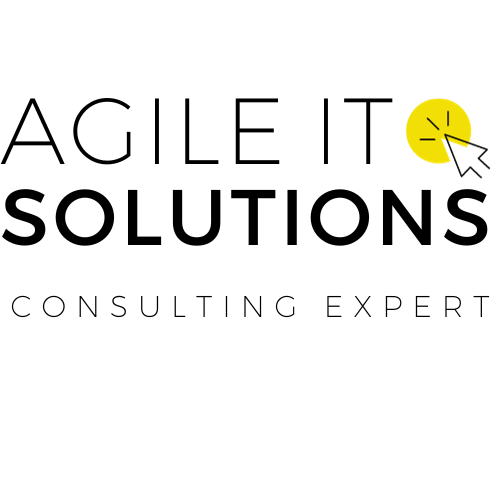Managing tasks and projects can feel overwhelming. Trello is a tool designed to simplify this process. Our crash course offers quick, effective strategies to master it, boosting your productivity and organization.
Let’s dive in!
Key Takeaways
- Trello is a project management tool that uses boards, lists, and cards to help teams organize tasks and collaborate effectively. By setting up boards for projects, adding lists for stages of work, and creating cards for tasks, it becomes easier to track progress.
- You can start with Trello by signing up on their website or app, then customize your workflow using features like due dates, labels, checklists, and attachments. Trello also allows you to tag team members for collaboration using the @ mention feature.
- Enhance your productivity in Trello by leveraging advanced features such as automation with Butler commands, integrating third-party apps like Google Drive or Slack for seamless file sharing and communication among remote teams.
- Explore different Trello plans including Free, Business Class, and Enterprise options based on your needs. These plans offer varying degrees of functionality from basic use to complex project management with premium features like advanced checklists and custom fields available in paid plans.
- Access resources like Trello guides, tutorials, additional videos for learning how to use the platform efficiently. If you encounter problems or have questions about using Trello more effectively; there are FAQs troubleshooting guides community forums email support live chat video tutorials in-depth guides
Trello Basics
Discover the ins and outs of Trello, from its key features to how to set it up. Learn how to effectively use boards, lists, and cards for seamless task management.
What is Trello?
Trello is an easy-to-use project management tool that helps teams collaborate and keep track of their projects using boards, lists, and cards. This digital board allows users to organize tasks, manage agile workflows, and enhance teamwork efficiently.
With Trello’s intuitive interface, users can quickly set up their project spaces and customize them according to their needs.
This tool supports task management by enabling individuals or groups to assign tasks, set deadlines, and update statuses in real-time. Trello makes collaboration seamless by allowing team members to share ideas, files, and feedback on a unified platform.
Whether for simple projects or complex agile processes, Trello adapts to various work styles and needs.
Boards, Lists, and Cards
Trello uses boards to organize tasks. Each board represents a project or area of work, acting as a visual dashboard. Within these boards, you can create lists to break down tasks into categories or stages.
Then, you add cards to the lists which represent specific tasks or ideas. These cards hold details and can be moved between lists as tasks progress.
Understanding how boards, lists, and cards work together is fundamental for effectively managing projects in Trello. With this structure, teams can easily visualize their workflow and track progress on various tasks without getting overwhelmed by complex systems.
Getting started with Trello
Trello is a visual project management tool that uses boards, lists, and cards to organize tasks and projects. To get started, sign up for an account on the Trello website or download the mobile app.
Create a board for your project, add lists to represent workflow stages, then populate them with cards detailing specific tasks. Assign due dates to cards and use labels to categorize them by priority or type of work.
As you dive into Trello, remember that it’s designed for flexibility; tailor it to fit your team’s unique needs. Start small and grow from there as you become familiar with its features and capabilities.
Working in Trello
Create a new board in Trello by clicking the “Create new board” button. Name your board and add members to start collaborating. Add lists to your board for organizing tasks and ideas.
Click on “Add a list” to begin, then name your list and start adding cards.
Move cards between lists by dragging and dropping them where needed. Click on a card to open it, then add descriptions, due dates, labels, or checklists. Use the @ mention feature to tag team members for collaboration or feedback.
Trello best practices
Organize your Trello boards with clear labels and categories for efficient task management. Use due dates consistently and assign tasks to team members promptly to maintain momentum.
Maximize productivity by making use of checklists, attachments, and comments on cards. Regularly review your boards and clean up old or completed tasks to keep everything streamlined and focused on current priorities.
Moving forward to “Advanced Features and Tips”, let’s dive into the collaborative aspects of using Trello effectively for seamless teamwork.
Advanced Features and Tips
Discover how to maximize collaboration in Trello and leverage templates for streamlined project management. Learn how to enhance your productivity and effectively adapt Trello for remote work.
Collaborating in Trello
Utilize Trello for seamless collaboration within your team. Assign tasks, share files, and provide real-time updates using the platform’s interactive features. Boost efficiency by tagging team members in comments to keep everyone in the loop and foster communication.
Integrate with third-party apps like Google Drive or Dropbox to streamline file sharing and enhance productivity. Leverage Trello’s collaborative power to work together towards project success.
Using Templates
Templates in Trello are pre-designed boards with lists and cards, which help streamline various processes such as project management and task organization. By utilizing templates, users can save time on setting up new boards from scratch and benefit from predefined structures tailored to specific needs, improving efficiency in managing tasks and workflows.
These templates cover a wide range of use cases, including project planning, content calendars, sales pipelines, and more, providing a quick starting point for organizing work effectively within the Trello platform.
With Trello’s template library continuously growing based on user needs and feedback, there is a plethora of options available to cater to different industries and functions. Whether it’s for personal productivity or team collaboration, leveraging these ready-made templates can significantly enhance the way individuals and teams manage their projects while ensuring consistency across different initiatives.
Remote Work with Trello
Manage remote work efficiently using Trello’s collaborative features. With Trello, teams can create boards for various projects, populate them with lists to categorize tasks, and use cards to track individual activities.
Assigning tasks, setting deadlines, and attaching relevant documents or links can be easily done within Trello, ensuring seamless coordination among remote team members. Utilizing labels and due dates helps prioritize work while the ability to add comments keeps communication streamlined.
Maximize productivity by integrating other tools like Slack or Google Drive into your Trello boards. Connecting these platforms enables quick access to files and real-time updates on project discussions without leaving the Trello interface.
By utilizing automation through Butler commands, routine tasks can be simplified, saving time and effort in managing remote work operations seamlessly.
Enhancing Productivity
Boost your productivity with Trello’s power features. Utilize labels, due dates, and custom fields to organize tasks effectively. Integrate with other apps like Slack or Google Drive for seamless workflow.
Set clear priorities and deadlines to stay on track while managing multiple projects simultaneously. Use automation to save time and streamline repetitive tasks. With Trello, enhance collaboration among team members by assigning tasks, sharing files, and tracking progress in real-time.
Trello Plans and Pricing
Explore Trello’s various plans and features to find the best fit for your needs. Unlock the full potential of Trello by understanding its different pricing options and premium features.
Comparison of plans
The Trello plans come in three options: Free, Business Class, and Enterprise. The Free plan offers basic features suitable for personal use or small teams. With the Business Class plan, you get advanced administrative controls and priority support.
The Enterprise plan caters to large organizations with additional security features and personalized onboarding assistance.
Premium features such as unlimited integrations, advanced checklists, and custom fields are available in the paid plans. You can also try out these premium features with a free 14-day trial before deciding which plan suits your needs best.
Premium features
Trello’s premium features unlock powerful tools to supercharge your productivity. With advanced automation and integrations, you can streamline repetitive tasks and connect Trello with other essential apps for seamless workflow management.
The flexibility of custom fields allows you to tailor Trello to fit your unique project needs, while priority support ensures swift resolution of any issues that may arise, keeping your projects on track.
Now let’s delve into the resources available for mastering Trello.
Free 14-day trial
Try Trello’s premium features risk-free with our free 14-day trial. Explore unlimited boards, advanced integrations, and priority support to supercharge your project management. Experience the full potential of Trello’s time-saving tools and collaboration features without commitment.
During your 14-day trial period, access powerful productivity enhancements such as custom fields, calendar views, and automation capabilities. Make informed decisions by comparing plans and unlocking exclusive templates designed to streamline your workflow.
Take advantage of this opportunity to discover how Trello can revolutionize your task management in just a few clicks.
Resources for Mastering Trello
Access Trello Guides and Tutorials for step-by-step instructions. Explore Additional Videos for hands-on learning.
Trello Guides and Tutorials
Explore our comprehensive Trello guides and tutorials to master the ins and outs of this robust project management tool. These resources cover everything from setting up your first board to leveraging advanced features for seamless collaboration and productivity enhancement.
With practical tips and clear demonstrations, you can quickly become proficient in using Trello for efficient task and project management.
Step into the world of Trello with confidence as you dive into our user-friendly tutorials, designed to equip you with the skills needed to navigate this powerful platform effectively.
Whether you’re a beginner or looking to enhance your existing knowledge, these guides will take you through every aspect of Trello’s functionality, empowering you to make the most out of this versatile tool.
Fundamentals Assessment
Assessing your understanding of Trello’s basics is essential to mastering the platform. This assessment ensures you grasp the fundamental workings of Trello, including creating boards, managing lists and cards, and collaborating efficiently.
By completing this assessment, you can gauge your proficiency in utilizing Trello for project and time management effectively.
Moving ahead to “Additional Videos” for a deeper insight into leveraging Trello’s advanced features.
Additional Videos
Access a variety of Trello tutorial videos to enhance your understanding. Learn how to create boards, manage tasks, and collaborate efficiently using Trello’s Kanban system. Discover tips for maximizing productivity and leveraging advanced features such as custom fields and Power-Ups.
Watch step-by-step guides on project management crash course strategies, Trello setup, and utilizing Trello as task management software. Dive into the world of Trello with these resources to become a proficient user in no time.
Help and Support.
Having trouble with Trello? The Help section on the official website provides comprehensive resources. From FAQs and troubleshooting guides to community forums, you can find answers.
Need further assistance? Reach out to their support team via email or live chat for prompt help.
Looking for self-help options? Check out their video tutorials and in-depth guides. Learn at your own pace and become a Trello pro quickly. Additionally, consider joining the Trello community to connect with other users and gain insights into mastering this powerful project management tool.
Conclusion
Become a Trello pro in no time with our crash course. Explore the basics and advanced features to boost your productivity. Discover the right plan for you and dive into resources to fine-tune your Trello skills.
FAQs
1. What are the basics of using Trello?
Trello fundamentals involve organizing your projects into boards, where you can create lists and add tasks as Trello cards. This helps you see what’s being worked on.
2. How fast can I learn to use Trello?
You can start mastering Trello in a flash by diving into its features and practicing with real projects. It’s designed for quick learning.
3. Is there an alternative to using Trello for managing my projects?
Yes, there are many project management tools out there as alternatives to Trello, each with unique features tailored to different needs.
4. Can mastering Trello help me manage my team better?
Definitely! By understanding how to effectively use Trello cards and organize tasks, you’ll improve communication and efficiency within your team.